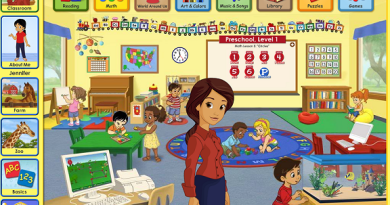How to Keep Your Kids Safe While Using YouTube
As a parent, it’s critical to be conscious of the safety issues that come with allowing your children to use YouTube. While YouTube does target youngsters as YouTube users, it has a Kids app that is intended to be safer for kids and provides safe search, there are still hazards involved. We’ll go over some of the security concerns you should be aware of as well as tips to help you keep your kids safe while they use YouTube.
What is YouTube kids?
YouTube Kids is an app that is designed specifically for children. It is a safe space for kids to explore their interests and curiosities. It’s a destination made just for them, where they can watch videos about the things they love, like gaming, music, fashion, and more. And with safety in mind, they’ve designed YouTube Kids so that parents can decide what content is appropriate for their family. They use a combination of automated filtering, user feedback, and human review to keep the videos in YouTube Kids family friendly. Plus, they give parents the tools they need to customize their child’s experience and ensure their safety on YouTube. So whether your kid is into gaming, music, or fashion, they can safely explore their interests on YouTube Kids.
Safety concerns parents should know about YouTube kids
One of the safety concerns watching YouTube is that there is a lot of user-generated content on the site. This means that anyone can upload videos, and not all of them are going to be appropriate for children. In addition, comments on any YouTube video are not moderated, so your child could see profanity or other inappropriate comments.
Another safety concern is that YouTube tracks what users watch and search for. This information is then used to target ads and recommend videos. While this isn’t necessarily a bad thing, it does mean that your child could be exposed to videos and ads that are not appropriate for their age group.
How to keep your kids safe while using YouTube
So what can you do to keep your kids safe while they use YouTube? First, make sure that you check the content of any videos that your child wants to watch. You can do this by looking at the comments on the video or reading the description. If you’re not sure whether a video is appropriate, it’s better to err on the side of caution and not let your child watch it.
In addition, you can adjust the YouTube settings on your child’s YouTube account to limit the types of videos they can watch. To do this, go to the “Settings” menu and then select “Restricted Mode.” This will filter out videos that are not appropriate for children. More about it below.
If you’d want to share YouTube videos with your children, Safeyoutube.net is a good option. This website is intended for kids and only displays content that you plan on sharing, removing comments and suggested videos.
Tips for parents to help kids use YouTube safely
- Teach your kids about safety on YouTube. Make sure they know not to watch videos that are not appropriate for their age group and not to leave comments on videos.
- Adjust the settings on your child’s YouTube account to limit the types of videos they can watch. To do this, go to the “Settings” menu and then select “Restricted Mode.”
- Check the content of any videos your child wants to watch. You can do this by looking at the comments on the video or reading the description.
- Talk to your kids about safety on YouTube. Let them know that they should not watch videos that are not appropriate for their age group and that they should not leave comments on videos. If you make sure your kids are aware of the safety concerns associated with YouTube, then they’ll be more likely to use it safely.
By following these tips, you can help keep your kids safe while they use YouTube. Learn more about Social Media for kids that parents must know.
What is YouTube restricted Mode and how to set it up?
YouTube’s Restricted Mode or often referred as YouTube safety mode is an optional setting that you can use on YouTube to help screen out potentially mature content that you may prefer not to see or don’t want others in your family, especially young children, to stumble across while using YouTube. When Restricted Mode is enabled, you will not be able to see comments on videos. In addition, certain videos that may not be appropriate for all audiences will not appear in your search results.
To enable or disable Restricted Mode:
On the website:
- Sign in to YouTube.
- Click on the profile icon/account icon in the top right corner of the main YouTube page.
- Select “Settings.”
- In the “Restricted Mode” section, toggle Restricted Mode to on or off where you are also able to lock safety mode/restricted mode and unlock restricted mode/safety mode.
- In the YouTube Kids app: open the app and tap on the three lines in the top left corner of the screen. Tap on “Settings” and then tap on “Parental Controls.” Turn on the switch next to “Safety Mode.
If you are not signed in, you will not be able to see the “Restricted Mode” setting. In addition, if you are using a shared or public device, such as a school computer, Restricted Mode may be enabled by the administrator of that device.
What are safety filters in YouTube and how to set them up?
Safety filters are a set of tools that you can use to help protect your child from inappropriate content on YouTube. When safety filters are enabled, certain types of videos will not appear in your search results. In addition, comments on videos will not be visible.
To enable safety filters:
- Sign in to YouTube.
- Click on the profile icon in the top right corner of the main screen.
- Select “Settings.”
- In the ” safety ” section, toggle safety filters to on.