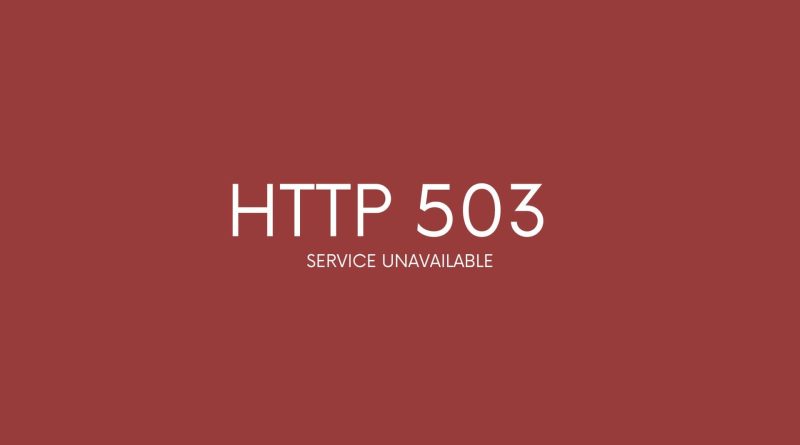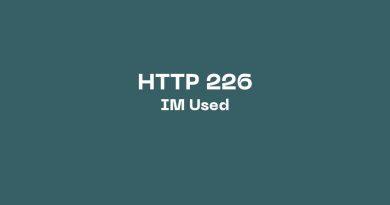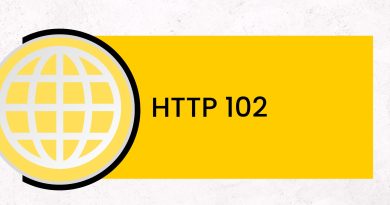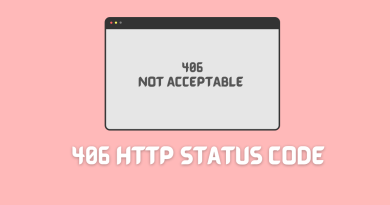HTTP 503 Service Unavailable: A Comprehensive Guide To Fix It
The HTTP 503 Service Unavailable error is a common issue encountered by web users, but it is often misunderstood. In this comprehensive guide, we will provide an in-depth explanation of what the error means and how to fix it. This article aims to arm readers with the knowledge they need to keep their websites running smoothly and efficiently.
HTTP 503 Service Unavailable errors are usually caused when the server hosting a website cannot handle requests due to temporary overload or maintenance. It’s important for those responsible for keeping websites online to understand why this problem occurs so that they can prevent it from happening again in the future.
In addition to providing insight into the causes of the HTTP 503 Service Unavailable error, this article also provides instructions on how to resolve it quickly and easily.
What Is HTTP 503 Error?
HTTP 503 error is an HTTP response status code indicating that a web server operates properly but cannot handle the request due to a temporary overload or maintenance of the server. It means ‘service unavailable’ and it can be confusing when users encounter this issue while trying to access websites, as they may not understand why their request has been denied. This HTTP status code typically appears in the web browsers on a window along with other details such as a message from the server logs explaining why it was unable to process the request.
Typically, a service temporarily unavailable error indicates some sort of problem on the server side that requires attention – for example, if there’s too much traffic on the site making it too slow to respond properly. In any case, resolving this type of HTTP error quickly is key to getting users back online and restoring normal operations. With this in mind, let us move on to exploring the causes of HTTP 503 errors.
Causes Of HTTP 503 Error Code
HTTP 503 error code is an HTTP status code that indicates the web server shut down. This type of error can be caused by several factors, which we will explore in this section.
Web servers shut down due to maintenance or other technical issues are the most common cause of this error code. Additionally, if there is a sudden surge in traffic on the website, it could lead to overload and ultimately result in a 503 service unavailable error. Another possible reason why you may get such an error message is if your DNS server fails to respond appropriately.
Other causes include misconfigured files on the server side and web server hosting that prevent requests from being processed correctly; outdated http headers; poor coding practices; too many redirects; incorrect file permissions; etc. All these scenarios can contribute to a 503 response from the server when trying to access certain resources online.
The main takeaway here is that HTTP 503 errors are usually associated with server-side issues rather than client-side ones. It’s important to look into all potential causes before attempting any fixes as they vary greatly depending on the circumstances of each individual case. Knowing what’s behind this type of issue allows us to understand how best to address them accordingly. Moving forward, let’s focus our attention on whether or not HTTP 503 errors are considered the server or client-side mistakes.
Is HTTP 503 Error Server Side Error Or a Client Side Error?
The HTTP 503 Service Unavailable error is an indication that the web server, which manages requests for web pages requested by clients or users, is presently not functioning properly. This could mean the hosting provider’s server may be down or unable to respond in a timely manner. It can also indicate that there are issues with the content delivery network (CDN) configured on the website, resulting in a status code of ‘503’ is returned when attempting to access certain web pages. As part of the Hypertext Transfer Protocol, this particular status code indicates that the request was received and valid but must be handled elsewhere; thus why it’s referred to as ‘Service Unavailable’.
In terms of whether it’s a client-side or server-side issue, it can usually be determined by examining server logs. If all other requests appear normal apart from one specific user trying to make a connection then chances are they’re experiencing some form of a connectivity problem, such as their internet dropping out momentarily while trying to access your service. On the other hand, if multiple users experience similar errors at once then further investigation would need to take place into what might have caused an outage on the server side – e.g., power failure or hardware malfunctioning, etc.
How To Fix HTTP 503 Error Code
Refresh the page
Refreshing a page is one of the easiest ways to try and fix a 503 error code. Refreshing the web page can help to resolve the issue if the server was just temporarily overburdened or had a momentary interruption.
Restart your computer, router, etc.
Restarting your computer and router is often effective in resolving temporary technical issues that may cause a 503 error code. By restarting your computer and router, you can potentially flush out any temporary issues that may be causing the 503 error code. This will reset your computer and router, which can help to clear any temporary issues with the web server, allowing you to access the desired website.
Check If Your Web Server is Running into Maintenance
One way to fix a 503 error code is to check the server’s status page. This page is typically accessible by typing in the IP address of the server in your browser. If a message is displayed on the page indicating that maintenance is currently in progress, then it is likely that this is the cause of the 503 error code. In this case, it is best to wait until the maintenance is completed before attempting to access the website again.
Check Your DNS
If you are experiencing a 503 error code, one possible solution is to check your DNS settings. If your DNS settings are incorrect, it can cause a 503 error, as the server will be unable to locate the website you are trying to access. To fix this, you can try checking your DNS settings and making sure they are up to date and correctly configured.
Temporarily Deactivate Your WordPress Plugins
Temporarily deactivating your WordPress plugins might fix the 503 error code if it is caused by a plugin conflict. This is because the 503 error often indicates that the server is unable to process a request due to an issue with a plugin. By deactivating all of the plugins, you can determine if one of them is the cause of the error. Once you have identified the problem plugin, you can either find an alternative plugin or contact the developer of the plugin to troubleshoot the issue. Deactivating plugins should only be done as a troubleshooting step and should not be done on a regular basis.
Deactivate Your WordPress Theme
Deactivating your WordPress theme may fix the 503 error code. This error code can be caused by a number of issues, including a plugin conflict, an issue with a theme file, or a problem with server configurations. Deactivating your WordPress theme is a simple and effective way to troubleshoot this issue. To do this, you can access your WordPress dashboard and navigate to the Appearance section. From there, you can select the currently active theme and click the Deactivate button. This will temporarily disable the theme and allow you to determine if it is the cause of the error code. If deactivating the theme resolves the issue, you can then investigate further to determine what caused the problem.
Temporarily Disable Your Content Delivery Network (CDN)
Temporarily disabling your Content Delivery Network (CDN) might fix the 503 error code if the issue is related to the CDN provider. This is because the CDN is a third-party service that is used to deliver content quickly and efficiently to the end user. If the CDN is experiencing outages or other issues, this could be causing the 503 error code. If disabling the CDN solves the issue, then you can look into working with your CDN provider to resolve the issue.
Limit Google’s Crawl Rate
Limiting Google’s Crawl Rate might fix the 503 error code. This is because the 503 error code is usually a result of too many requests being made to the server, which can be caused by Google’s crawlers crawling the website too often. Limiting the crawl rate of Google’s crawlers can help reduce the number of requests made to the server and, in turn, help to fix the 503 error code. Additionally, it can help to prevent the server from becoming overwhelmed and crashing, which would cause even more problems.
Restart Your Server and Networking Equipment
If you are experiencing a 503 error code, restarting your server and networking equipment may help to fix the problem if the cause comes from server chain hosting. If restarting your server and networking equipment does not solve the problem, it may be a result of an overloaded server or a problem with the server’s configuration. In this case, you may need to contact your web hosting provider or consult a professional to help you troubleshoot the issue.
Increase Your Server’s Resources
Increasing your server’s resources is often a good first step when troubleshooting a 503 error code. This error code typically indicates that the server is too busy to respond to a request, and increasing its resources can help it handle more requests at once. This can be done by adding more memory, hard drives, or other resources to the server. Additionally, optimizing the server’s configuration and code can make it more efficient, allowing it to respond to requests more quickly. If the server still can’t handle the number of requests it is receiving, it may be necessary to add more servers or use a load balancer to distribute requests across multiple servers.
Review Your Logs and Enable WP_DEBUG
Reviewing your logs is an important step in troubleshooting any issues you may have with your WordPress website. In the case of the 503 error code, reviewing your logs can help you identify the root cause of the problem and help you find a solution. Additionally, enabling the WP_DEBUG flag can help you pinpoint the exact issue. This flag will generate a debug log which will provide you with more detailed information about the error, giving you a better chance of finding a solution.
Fix Faulty Firewall Configurations
Fixing improper firewall configuration might fix the 503 error code if the issue is due to a web application firewall blocking access to the requested content. Firewalls are designed to protect networks from malicious or unauthorized access. However, if the firewall is misconfigured, it can block valid requests from reaching the web server. To fix this, the firewall needs to be reconfigured to allow access to the web server. Depending on the type of firewall, this can involve whitelisting specific IP addresses, opening specific ports, or creating new rules to control what types of data can pass through the firewall. Once the correct configuration is in place, the 503 error code should no longer be an issue.
Contact the website’s administrator or support
If you are experiencing a 503 error code when attempting to access a website, then it may be the result of a server issue. Contacting the website’s administrator or support team may be the best way to fix the issue. The website’s support staff can provide assistance in troubleshooting the issue and may be able to resolve it quickly. They may also be able to provide technical advice on how to prevent the issue from occurring again in the future. Additionally, they may be able to provide recommendations on how to improve the website’s performance.
Similar Http Status Codes To 503 Error Code
Aside from the 503 error code, several other HTTP status codes can be encountered while using web pages. Among them are 401 Unauthorized, 403 Forbidden, and 404 Not Found. These errors usually indicate that a user is not authorized to access certain resources on the server or simply that they don’t exist. On WordPress websites, for instance, users may encounter these errors if their hosting providers have blocked particular requests in order to prevent malicious attacks. Other server-side errors, such as 500 Internal Server Error, may also appear during automatic maintenance sessions or due to running processes that require more memory than usual.
All HTTP status codes by categories
Informational responses
(100 – 199)