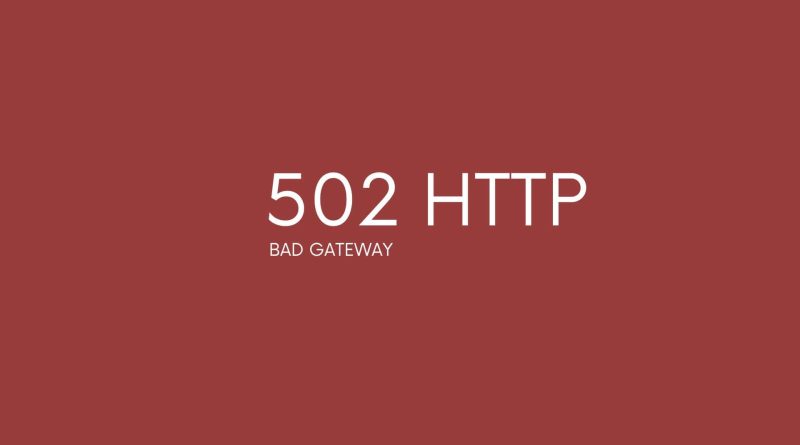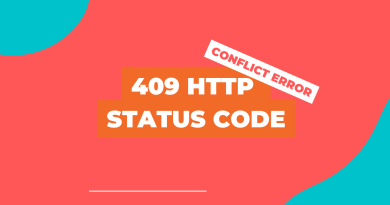502 Bad Gateway Meaning: Comprehensive Guide To Fix it
As the name implies, a 502 Bad Gateway error occurs when there’s an issue between two servers that are attempting to communicate. It can be frustrating for users who have no idea what it means or how to fix it. This comprehensive guide looks at the meaning of a 502 bad gateway, why it happens, and how you can go about fixing it.
What Is 502 Bad Gateway Error And What Does It Mean?
A bad gateway error is an HTTP status code that indicates issues on the website’s server communication between web servers and browsers. The 502 Bad Gateway HTTP error is the most commonly encountered one, appearing when a browser attempts to access an origin server but fails due to the inability of DNS (Domain Name System) servers or other intermediary servers to provide a valid response from the origin server. This results in the browser displaying an error message such as ‘502 Bad Gateway’ on your screen.
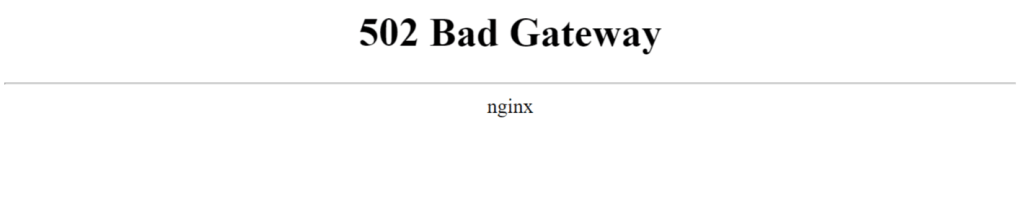
In spite of these potential causes, identifying and rectifying underlying infrastructure issues can be extremely difficult without professional help. Hence, if you experience persistent 502 Bad Gateway errors while accessing websites then it might be best to seek technical assistance instead. With that said, let us now move on and explore what could cause a 502 bad gateway error in more detail.
Cloudflare 502 Bad Gateway
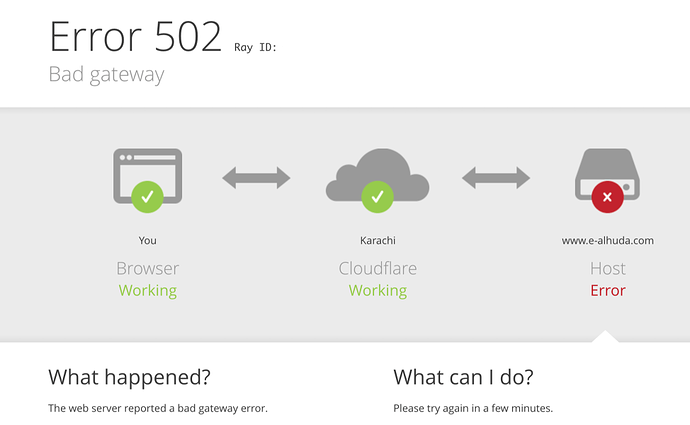
When using Cloudflare, a 502 Bad Gateway error indicates that a server, while acting as a gateway or proxy, received an invalid response from an upstream server it accessed while attempting to fulfill a client’s request. This is a common error message that can occur when using Cloudflare, an internet security and performance platform.
When this error occurs, it means that the server is not able to connect to the origin server and pass the request back to the user. This can be caused by a variety of reasons, including an overloaded origin server, a misconfigured DNS server, an issue with the origin server’s firewall, or an issue with the connection between the origin server and Cloudflare.
What Causes A 502 Bad Gateway Error?
A 502 Bad Gateway error indicates that a server encountered an invalid response while attempting to fulfill a request from another web server. This error can originate from problems related to browser cache, issues with proxy settings, system timeouts, etc.
It is important to note that this type of server error does not necessarily involve any issue with the website itself; rather it indicates a problem with the network infrastructure that serves it.
Consequently, users should always attempt to flush their browser’s cache first before attempting further troubleshooting steps for resolving this kind of error.
Let’s see the mosson common factors can cause this error:
- Server overload – When there is too much traffic for the server to handle, it may respond with a 502 Bad Gateway message.
- DNS server issues – If the Domain Name System (DNS) resolver cache contains outdated information about the website IP address, requests will not reach their intended destination and result in a 502 Bad Gateway error.
- Upstream server issues – Web servers rely on other upstream services in order to function properly. If one of these services fails or responds incorrectly, this could cause a 502 Bad Gateway error message.
The most common forms of error messages associated with a 502 Bad Gateway include “502 Service Temporarily Overloaded” and “502 Proxy Error”.
How Do You Fix The 502 Bad Gateway Error?
Refresh the Page and Try a Different Browser
Refreshing the page and trying a different browser are two methods that may help to fix a 502 bad gateway error. A 502 bad gateway error occurs when a server receives an invalid response from another server, usually due to a server misconfiguration or an overloaded server. Refreshing the page can sometimes clear the error, as the server may have been able to process the request the second time around.
Trying a different browser is also a possible solution to a 502 bad gateway error. This is because different browsers may utilize different technologies, which can sometimes help to bypass the issue.
Try on Another Device
If you are trying to troubleshoot a 502 Bad Gateway Error, you might want to try using another device to see if you can get any further information. This can help you to determine if the issue is related to the device or something else. You can try accessing the site from another computer, phone, or tablet to see if you have the same issue. This will help you to determine if the issue is with the device, the connection, or the server.
If you are able to access the site from another device, this could indicate that the issue is related to the first device. This could be due to a compatibility issue with the browser or device, or it could be related to the settings or security software on the device. You should try disabling any security software and make sure that the browser is up to date.
If you cannot access the site from another device, then the issue could be related to the server or internet connection. This could indicate that the server is down or that there is an issue with the network connection.
Clear Your Browser’s Cache
Clearing your browser’s cache can sometimes fix a 502 Bad Gateway error. When you visit a website, your browser stores certain files and data from that site in its cache. This helps the browser to load the site faster the next time you visit. However, if the cached data is out of date, it can cause issues when trying to load the page. Clearing the cache will force the browser to download the most recent version of the webpage, which may resolve the 502 Bad Gateway error.
Flush DNS Servers
Flushing DNS servers can be a useful tool for fixing 502 Bad Gateway errors. When a 502 Bad Gateway error occurs, it means that a web server received an invalid response from another server. This can be caused by a variety of issues, including incorrect settings or misconfigurations, server overloads, or software bugs.
Flushing DNS servers can help resolve 502 Bad Gateway errors by resetting the network connections between your computer and the web server. This process clears cached DNS information, which can be corrupted or outdated by misconfigurations or software bugs. It will also reset the connections between your computer and the web server, which can help if a connection error is causing the 502 Bad Gateway error.
To flush DNS servers, you need to open the command prompt on your computer. Depending on the operating system you are using, this will either be cmd.exe (for Windows) or Terminal (for macOS). Once you have opened the command prompt, type the command “ipconfig /flushdns” and press enter. This will reset the DNS servers on your computer and should resolve the 502 Bad Gateway error.
Check for DNS Issues
There are a few steps you can take to check for DNS issues that might be causing a 502 Bad Gateway Error.
1. Check your DNS records. Make sure all of your DNS records are up to date, including A, CNAME, MX and SPF records. If any of these records are out of date or incorrect, it can cause a 502 error.
2. Check your domain name. Make sure your domain name is registered properly and that the DNS settings are pointing to the correct IP address. If your domain is not registered properly, it can cause a 502 error.
3. Check for DNS propagation. Make sure that DNS changes you have made have propagated across the internet. If DNS changes have not propagated, it can cause a 502 error.
4. Check your firewall. Make sure your firewall is not blocking requests from reaching the server. If the firewall is blocking requests, it can cause a 502 error.
5. Check your server settings. Make sure that the server is properly configured and that all of the necessary services are running. If any of the server settings are incorrect, it can cause a 502 error.
Check Error Logs in your web server
If you’re experiencing a 502 Bad Gateway error, one of the first places you should look is your website’s error log. Your error log is a collection of information about any errors that your site has encountered. It will usually provide you with insight into why the error occurred and what you can do to fix it.
When you check your site’s error log, you might be able to find the cause of the 502 Bad Gateway error. It could be something as simple as a typo in your server’s configuration file. It could also be something more serious such as a server overload or a misconfigured proxy.
Once you’ve identified the cause of the error, you can take steps to fix it. If the error was caused by a typo in your server’s configuration file, you can fix the typo and restart the server. If the error was caused by an overloaded server, you can increase the memory allocated to the server or add more servers. If the error was caused by a misconfigured proxy, you can reconfigure the proxy and restart the server.
Temporarily Disable CDN or Firewall
If you’re experiencing a 502 Bad Gateway error, it could be caused by a misconfigured CDN or firewall. You can temporarily disable these services to see if that helps resolve the issue.
To temporarily disable your CDN (Content Delivery Network), you can access the settings of your CDN provider, such as Cloudflare, and turn off the “enable” switch. This will disable the CDN temporarily, allowing you to test if it is causing the 502 Bad Gateway error.
To temporarily disable your firewall, you can use a tool such as Windows Firewall Control to temporarily turn off the firewall. This will stop all incoming and outgoing traffic, making it easier to test if the firewall is causing the 502 Bad Gateway error.
Once you have tested the CDN and firewall, you can reenable them and any other settings you may have modified. This will restore your system to the state it was before you disabled the CDN and firewall.
Possible fixes for WordPress site
Check Your Plugins and Themes
If you experience a 502 Bad Gateway error on your WordPress site, one of the potential solutions you may want to try is checking your plugins and themes. This error can occur due to a conflict between plugins or themes and the web server, or if a plugin or theme is not compatible with the current version of WordPress.
To check your plugins and themes, you can access the WordPress Dashboard and go to the Plugins and Themes menus. Here, you can review each plugin and theme you have installed and make sure it is compatible with the current version of WordPress. You can also check the plugin’s or theme’s website to make sure it is up-to-date and compatible with the current version of WordPress.
If you find any plugins or themes that are not compatible or out-of-date, you should deactivate and/or delete them. This should help fix the 502 Bad Gateway error.
Restart PHP and Increase Your PHP Limits
Restarting PHP can help resolve the 502 Bad Gateway error by resetting the server’s environment and allowing the server to process requests more efficiently. This can be done by logging into the web hosting control panel and restarting the PHP service. If the error persists, it may be necessary to increase your PHP limits. Increasing the PHP limits will allow the server to process more requests at once and can help resolve the 502 Bad Gateway error.
To increase your PHP limits, first, you will need to access the PHP configuration file. This is usually located in the root directory of the website. To edit the file, open it in a text editor and look for the following lines:
max_execution_time =
memory_limit =
These two lines are the limits for the time that PHP can process a request and the amount of memory it can use to process the request. Increase these values to a reasonable number, such as 60 seconds for the execution time and 256MB for the memory limit. Once you have made the changes, save the file and restart the server.
Does 502 Bad Gateway Error Affect Seo And How?
The 502 Bad Gateway error affects the user’s ability to access or interact with their site and can have far-reaching consequences for SEO if not addressed promptly.
SEO performance will suffer if the 502 Bad Gateway Error persists; search engine crawlers may assume the page doesn’t exist and reduce rankings accordingly. To prevent further damage, users must resolve the problem quickly. Moving forward, they should also consider implementing stricter monitoring tools to identify potential conflicts more swiftly.
Ultimately, prompt action is key whenever encountering a 502 Bad Gateway temporary Error: be sure to diagnose the underlying cause before attempting any fixes – delays could cost you dearly in terms of lost traffic and potential ranking penalties.
Similar Http Status Codes To 502 Bad Gateway
The 503 Service Unavailable code indicates that the client side has requested a resource or service for which it does not have access permissions, or that the server cannot process requests due to maintenance or overloads. In cases where domain name resolution fails, it may also result in this issue.
Alternately, 504 Gateway Timeout signals that the proxy server received no response from another server while attempting to fulfill a request. This could be caused by several factors including slow network connections on either end of the transaction, high traffic volume overwhelming resources, restarting PHP services on webpages, etc.
All HTTP status codes by categories
Informational responses
(100 – 199)