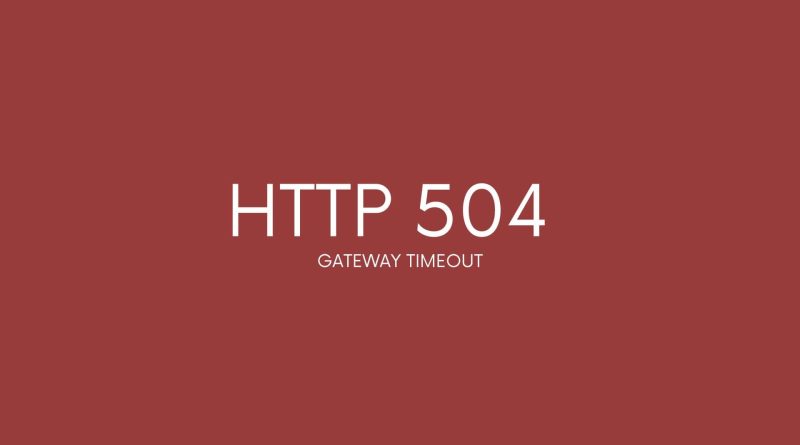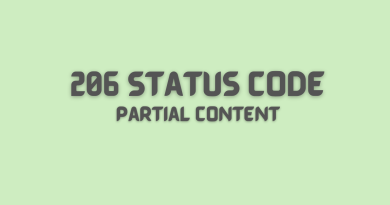HTTP 504 gateway timeout: A Comprehensive Guide To Fix It
Every website needs to be connected to the internet in order to function properly. But what happens when that connection fails? That’s where HTTP 504 gateway timeout errors come into play. This comprehensive guide will take a look at this error and how to fix it, so you can get your site up and running again as quickly as possible.
One of the most common server-side errors for websites is an HTTP 504 gateway timeout. It usually occurs when there is a problem connecting the web servers with an upstream server or proxy server during the process of loading a web page. This results in an inability for the browser to connect with the origin server, thus preventing it from displaying the requested content on screen. These types of errors are often frustrating, but they don’t have to be if you know how to diagnose them correctly and take action accordingly.
In this article, we’ll discuss why these timeouts occur, their impact on user experience, and methods of resolving them quickly and effectively. So read on for our complete guide to fixing HTTP 504 gateway timeout errors!
What Is The Http 504 Gateway Timeout Error?
The HTTP 504 Gateway Timeout Error message is an HTTP status code that appears when a server does not receive a timely response from an upstream server while attempting to fulfill a request from a client. In other words, the backend server (the server that is ultimately providing the service requested by the client) is unable to respond in time for the request to be completed. This can occur due to a variety of reasons, including an overloaded server or a server that is down for maintenance.
Causes Of The 504 Gateway Timeout Error
Now that we know what the HTTP 504 Gateway Timeout error is, it’s important to understand its causes. Generally speaking, there are three main reasons why this type of server error occurs:
- Unresponsive gateway – The gateway or proxy server might be unresponsive due to a heavy load on the server, an overloaded network connection, or a request timeout.
- Network congestion – If too much traffic is attempting to access the same server at once, then network congestion can cause a 504 Gateway Timeout Error as well.
- Server-side issues – In some cases, the issue may be related to the server itself and not necessarily from outside sources like networks or gateways. This could include problems with configuration files, DNS settings, firewalls, etc.
Is Http 504 Error Server Side Error Or A Client Side Error?
It is a common misconception that HTTP 504 error is the result of an issue on the client side. On the contrary, this type of error usually occurs due to a server-side problem or malfunction. The gateway timeout error log occurs when there is an interruption in communication between two servers while attempting to load the requested website page. This can be caused by faulty servers, traffic congestion, overloaded networks, and timeouts with API calls. In some cases, third parties may also contribute to creating this type of error if their services are not properly integrated into the web application.
These issues can be difficult to track down as they rely on several components working together for successful information exchange and loading times. As such, it’s important to understand each component involved in order to diagnose and fix any potential problems quickly and efficiently.
How To Fix Http 504 Gateway Timeout Error
Now that we know what the HTTP 504 error code is and whether it’s a client-side or server-side issue, let’s look into how to fix it.
Refresh the web page
Refreshing the web page may be the first step to take when experiencing a 504 gateway timeout error. This error occurs when the server is taking too long to respond and a restart of the web page may jumpstart the connection. Additionally, refreshing the page may close out any broken connections and reload the web page, potentially allowing for the connection to be re-established.
Check for any DNS changes
Checking for any DNS changes might be a good step to take in fixing a 504 gateway timeout error. This is because the error can be caused by incorrect DNS records, such as an incorrect IP address or incorrect nameservers. If the DNS records are incorrect, then the server might not be able to connect to the correct IP address of the website. DNS Server changes can be made by logging into the DNS provider’s website and making the necessary changes. It’s important to make sure that the changes are made correctly and that the DNS records are updated before attempting to access the website again.
Check CDNs
Checking CDNs might fix the 504 gateway timeout error because a Content Delivery Network (CDN) is a system of distributed servers (network) that deliver webpages and other web content to a user based on their geographical location. When a webpage is requested from a particular location, the CDN will deliver the webpage from the server closest to the user, thus reducing latency and improving the overall performance of the website. If the CDN is not working properly, it could cause a 504 gateway timeout error.
Restart your web server and network devices
Restarting your web server and network devices is often a useful solution to resolving 504 gateway timeout errors. This is because a number of issues can cause a 504 timeout, including heavy network traffic, slow servers in your hosting provider, connectivity issues, or misconfigured settings. By restarting these devices, any stuck connections or configurations can be reset, and the server will be able to process requests once again. However, it is always best to identify the source of the 504 error before restarting any devices, as this can help to avoid unnecessary downtime and can also help to prevent the same issue from recurring in the future.
See if the website is down for other people
If you are experiencing a 504 gateway timeout error, one possible solution is to check if the website is down for other people. This can be done by doing a simple online search or by visiting other websites that offer status updates on a particular website. If other people are having the same issue, it is likely that the issue is on the server side and not with your computer or internet connection, and the website may need to be contacted to resolve the issue. If the website is down for other people, it may mean that the server is overloaded and needs to be restarted in order to resolve the 504 gateway timeout error.
Check your server logs
Checking your server logs is a great way to help diagnose a 504 gateway timeout error. This type of error is often caused by an overloaded server, a misconfigured proxy or firewall, or a slow network connection. By examining your server logs, you can easily identify the source of the issue and take steps to resolve it.
For example, if the logs show that the server is overloaded, you can upgrade the server’s resources or add additional servers to the network. Likewise, if the logs suggest a misconfigured proxy or firewall, you can review the settings and make changes accordingly.
Finally, if the logs indicate that the issue is related to a slow network connection, you can contact your ISP or network administrator to troubleshoot the issue.
Fix faulty firewall configurations
Firewalls are used to protect networks and systems from malicious content, but if the configurations are not properly set up, they can cause problems with communication. If a faulty firewall configuration is blocking requests, it can cause the 504 gateway timeout error. To fix this, the firewall configuration should be checked to make sure it is properly configured to allow all necessary requests, and that it is not blocking any requests that it should not be.
Flush your computer’s DNS cache
Flushing your computer’s DNS cache is a potential fix for the 504 gateway timeout error. This is because the DNS cache holds domain name resolution information, and when it is out of date, web browsers can be unable to access websites. Flushing the DNS cache removes all the old information, forcing your computer to get the latest version from the domain name system. This can help resolve the 504 gateway timeout error if the problem is caused by outdated DNS information. To flush the DNS cache, users can use the command prompt or a third-party software application.
Check your proxy server settings
Checking your proxy server settings might be the key to fixing a 504 gateway timeout error. If you have a proxy server, it can be the source of the problem. By checking the proxy server settings, you can make sure that the server is configured properly and that your connection is not being blocked. If the settings are incorrect or the proxy server is blocking the connection, you can adjust the proxy settings again to allow the connection and clear the 504 gateway timeout error.
Check for Spam, Bots, or DDoS Attacks
Checking proxy servers for spam, bots, or DDoS attacks can help to fix the 504 gateway timeout error. These malicious attacks overload the server’s resources and cause it to become unresponsive.
By examining the server logs and analyzing the traffic, any suspicious activity can be identified and blocked. If a malicious attack is detected, the source can be blocked and the server’s resources can be freed up, allowing it to respond to requests more quickly and prevent the 504 gateway timeout error. Additionally, implementing firewalls and other security measures can help to detect and prevent these types of attacks.
Contact your ISP
If you are experiencing a 504 Gateway Timeout Error, contacting your internet service provider (ISP) is the first step to take. This is because the 504 error is usually caused by an issue on your ISP’s end, rather than your own computer or network. Your ISP should be able to provide further information on why you are experiencing this error and how to resolve it.
Check Your WordPress Site’s Plugins and Themes
Checking your WordPress site’s plugins and themes for updates and compatibility issues might help fix the HTTP 504 gateway timeout error. It is important to keep plugins and themes updated to the most recent version so that they are able to work correctly with the WordPress core.
It is also important to make sure that all plugins and themes are compatible with each other. If you have an outdated or incompatible plugin or theme, it can cause the HTTP 504 gateway timeout error.
Once you have identified any outdated or incompatible plugins or themes, you can update or replace them to fix the error. Additionally, it is important to delete any unused or unnecessary plugins or themes that are installed on your WordPress site.
Check Corrupted WordPress Database
By checking the database for errors and repairing any found, the server will be able to respond more quickly and the error should be resolved. It is important to back up the database before attempting to repair it, as any errors made while attempting to repair it can cause further issues.
The 504 gateway timeout error can also be caused by a lack of resources on the server, such as memory or CPU usage. If this is the case, then increasing the resources available on the server can help resolve the issue.
Additionally, if there are too many plugins or themes installed, they can cause the server to become overloaded. In this case, disabling or removing unnecessary plugins and themes can help reduce the load on the server and resolve the issue.
Similar Http Status Codes To 504 Error Code
Apart from the 504 error code, there are several similar HTTP error status codes that you should be aware of. These include:
- 501 Error Code – This occurs when a server does not have the necessary protocols to execute a request made by a client.
- 502 Bad Gateway – This occurs when an invalid response is received from another server due to miscommunication between servers.
- 503 Service Unavailable – Occurs when the server cannot handle requests for short periods of time due to maintenance or overloads.
- 505 Version Not Supported – Appears when a web server refuses to fulfill a request because it doesn’t support the protocol version used in the request message.
All HTTP status codes by categories
Informational responses
(100 – 199)