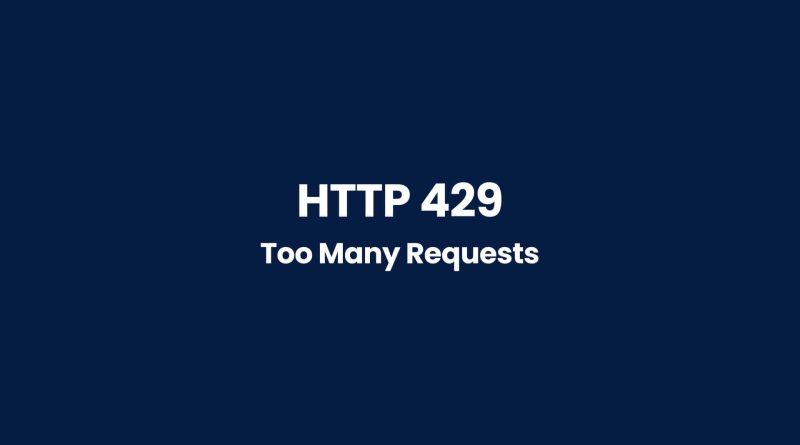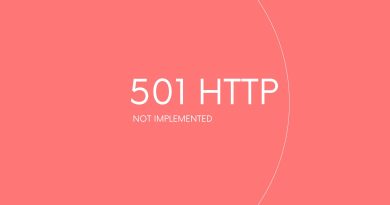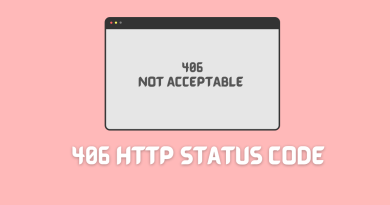HTTP 429: The Ultimate Guide to Fix Too Many Requests Error
This comprehensive guide will explain why HTTP 429 occurs and outline steps you can take to address it quickly. It will also cover some common misconceptions about the error, such as what causes it and if there are any ways to bypass or prevent it from happening again.
HTTP 429 does not have to mean frustration for everyone involved – with the right knowledge, solutions can be found easily! Read on for our complete guide on how to tackle Too Many Requests Error once and for all.
What Is 429 Http Status Code?
The HTTP 429 status code is an error response to a client request. This status code of Hypertext Transfer Protocol (HTTP) indicates that too many requests have been sent in a given time frame. This can occur when the server has implemented rate limiting features or due to other issues with API requests. It is also known as ‘Too Many Requests’ error, and it is seen on webpages such as login page where users are attempting multiple attempts at inputting their credentials within a short period of time.
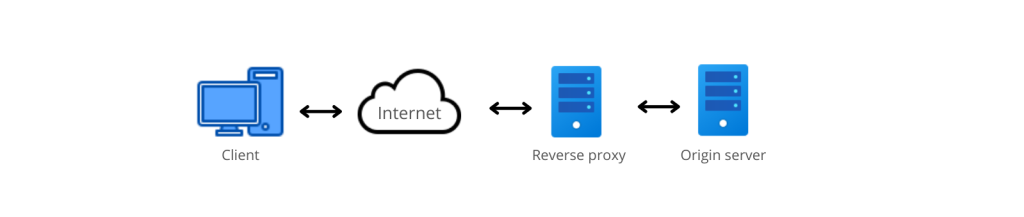
Rate-limiting by servers helps ensure optimal performance for all users by preventing overloading caused by excessive requests from one source. The origin server identifies the client by their IP address or user account.
The HTTP 429 status code usually comes with an error message informing the user about the number of requests that have been made. This counts requests made by the client and helps to determine if they have exceeded the rate limit and how long they should wait before making any more requests. Depending on the type of service being provided, this interval may range anywhere from seconds to minutes.
At times, however, legitimate users may receive the 429 status code even if they haven’t exceeded the maximum number of requests allowed per unit of time. In these cases, there could be other factors involved such as network latency or internal server errors which cause the rate limiting feature to kick in prematurely. Additionally, some services might have higher quotas than others depending on the level of access granted – so if you’re receiving this error frequently then you might need to look into upgrading your account privileges.
Cause Of 429 Http Status Code Error
There are two main causes for this type of “too many requests” error: server-side issues or client side issues. At its original name – “HTTP Too Many Requests” – it was first intended to be used with stateful cookie application frameworks; but nowadays it can also refer to any situation where one user makes excessive calls within a fixed window of time.
For example, if you have an API receiving thousands of incoming connections from different IPs each minute, then your system will likely respond with a 429 response due to being overloaded with too many requests at once.
This problem can be solved by increasing the capacity on the backend (e.g., adding more servers) or optimizing the query logic so fewer calls are made per request. In either case, understanding which layer is causing the issue is key for a successful resolution. We’ll discuss these possibilities in further detail in the following sections.
Server Side Or Client Side Issue?
The question of whether a 429 HTTP status code error is due to server side or client side issues can be difficult to answer. To comprehend the issue, it’s necessary to understand how default WordPress login URLs, any hosting provider, and plugins all interact with each other. When a WordPress website receives too many requests in a short period of time, the server detects this and responds by issuing a retry after the header indicating that rate limiting schemes should be used. If these measures are insufficient, then the problem can arise from either the client or server side.
In cases where server-side solutions such as limiting request rates prove unsuccessful, it’s possible that the fault lies on the client side. For example, if users repeatedly enter incorrect credentials when attempting to log into their WordPress sites via the default URL, this could lead to too many requests being sent at once which causes an overload for your server. In addition, faulty WordPress plugins may also cause problems leading to the “too many requests” error.
How To Fix 429 Http Status Code Error
Wait To Send Another Request
In order to fix this issue, it is possible for users to wait before sending another request. This can help them stay within the limited number of requests allowed by the server.
There are several ways to ensure a successful retry after rate limiting occurs.
- First, count the number of requests made over a short period of time and attempt to make no more than the maximum number specified by the Retry-after header.
- Second, send a new request only if there has been sufficient time since the last one was sent; otherwise, waiting is necessary as it allows enough time between each request to avoid triggering the rate limit again.
- Thirdly, set up automated systems that will monitor exactly how many requests have been made per unit of time so that you don’t exceed your allotted quota without knowing it.
- Finally, keep track of when these limits reset and plan accordingly so that they are not exceeded again shortly afterwards.
Effective monitoring and tracking techniques can go a long way towards avoiding 429 errors altogether – or at least minimizing their frequency.
Clear Your Browser’s Cache
Your browser’s cache is a temporary storage location where it saves website data such as images, scripts, and other files to help load the page faster the next time you visit it. However, sometimes the cached data can become corrupted or outdated, leading to errors like HTTP 429.
Clearing your browser’s cache can fix this issue because it removes the old or corrupted data and forces your browser to download new data from the website. This means that your browser will have a fresh start when you visit the website again, and you will no longer be sending the same request repeatedly.
To clear your browser’s cache, you can follow these simple steps:
- Open your browser and go to the settings menu.
- Look for the option to clear browsing data or history.
- Select the option to clear cached images and files.
- Choose the time range for which you want to clear the cache (e.g., last hour, last day, all time).
- Click on the clear data or delete button.
After clearing your browser’s cache, you should be able to visit the website again without encountering the HTTP 429 error. If the error persists, you can try the next possible fixes.
Flush Your DNS Cache
Another solution to the HTTP error 429 is to flush your DNS cache. DNS (Domain Name System) is responsible for converting website names into IP addresses that your browser can understand. When you visit a website, your computer stores the IP address in its DNS cache to help load the page faster in the future. However, sometimes the cached data can become outdated or corrupted, leading to errors like HTTP 429.
Flushing your DNS cache can fix this issue because it removes the old data and forces your computer to obtain new IP addresses from the website’s server. This means that your browser will have a fresh start when you visit the website again, and you will no longer be sending the same request repeatedly.
To flush your DNS cache, you can follow these steps:
- Open the command prompt on your computer. On Windows, you can do this by pressing the Windows key + R, typing “cmd” and pressing Enter. On Mac, you can open the Terminal app.
- In the command prompt, type the command “ipconfig /flushdns” (without the quotes) and press Enter.
- Wait for the command to complete. You should see a message that says “Successfully flushed the DNS Resolver Cache”.
- Close the command prompt and try visiting the website again.
After flushing your DNS cache, you should be able to visit the website again without encountering the HTTP 429 error. If the error persists, you can try the next possible fixes.
Implement Exponential Backoff
Exponential backoff is a technique that can help you avoid HTTP error 429 by slowing down the rate at which you send requests to a server. When you receive an HTTP 429 error, it means that you have exceeded the number of requests allowed by the server within a specific time period. By implementing exponential backoff, you can reduce the frequency of your requests and avoid triggering the error.
Exponential backoff works by increasing the time between each request exponentially. For example, if you receive an HTTP 429 error after sending a request, you can wait for a certain amount of time before sending the next request. If you receive another error, you can double the waiting time before sending the next request. This way, you gradually increase the time between requests until you reach a point where the server can handle your requests without returning an error.
To implement exponential backoff, you can follow these steps:
- When you receive an HTTP 429 error, wait for a certain amount of time before sending the next request. The waiting time can be determined by the server’s retry-after header or by a predefined value.
- If you receive another HTTP 429 error, double the waiting time and try again.
- Repeat step 2 until you no longer receive an HTTP 429 error.
- Once you have successfully sent a request, reset the waiting time to its initial value.
Implementing exponential backoff can help you avoid HTTP error 429 and improve the reliability of your application or website. However, it is important to balance the waiting time with the user experience. You don’t want your users to wait too long before they receive a response. Therefore, it is recommended to start with a short waiting time and gradually increase it until you find the optimal value for your application.
How To Fix Http 429 Error On WordPress
Temporarily Deactivate All Of Your WordPress Plugins
In this section we look at one of the common solutions: temporarily deactivating all WordPress plugins in your plugins directory.
This can quickly help identify which plugin is causing the issue and resolve it without any major disruption. It’s important to note that active plugins are often responsible for overloading a server and resulting in HTTP 429 error messages being sent out by the browser or app. Deactivating them will reduce these requests and thus fix the problem.
The steps to do so are straightforward:
- firstly, access your website’s dashboard;
- secondly, select ‘Plugins’ from the menu;
- thirdly, deactivate every single plugin.
This should be done as soon as possible after receiving an HTTP 429 error message, otherwise there could be more serious problems caused by excessive server overloads. Once you have managed to fix the error by disabling all your plugins, you’ll need to troubleshoot each individual plugin until you find the source of the issue before reactivating them again.
Overall, resolving HTTP 429 errors by temporarily disabling WordPress plugins is a relatively simple solution that can provide rapid results. With careful monitoring and configuration adjustments, however, further issues can typically be avoided in the future – making sure users don’t experience unnecessary disruptions while accessing your site content.
Alternative solutions
Here are some other things to consider when dealing with 429 errors:
- Check whether your host has set hard limits on resources such as CPU time or RAM usage per account; if so, switch hosts or upgrade your plan
- Optimize images and code used on your site
- Manage caching settings – properly configured caches can significantly reduce resource requirements
Switch To A Default WordPress Theme
Switching to a default WordPress theme is one of the most effective ways to fix an HTTP 429 error – also known as ‘too many requests’ – in the ultimate guide to fixing this common server-side issue. As with any technical problem, there are numerous potential causes for too many requests errors; however, specific settings within certain WordPress themes can be a major factor. By switching to a standard WordPress theme, users can often reduce or eliminate these errors.
The process for making such a switch is relatively simple and straightforward; it begins by logging into the user’s hosting account where they should navigate to the file manager section. From there, the active theme directory must be selected from the list before clicking on “delete”. Once that step has been completed, users should select “add new” from the themes menu in order to upload the desired default WordPress theme. After installation finishes, all that remains is activating this new theme via the admin dashboard.
Disable The Really Simple SSL Plugin And Replace Your Internal Links
It’s possible to fix the HTTP 429 error by disabling the Really Simple SSL plugin and replacing your internal links. This approach can be effective in managing too many requests errors on a server. Here is how it works:
1) Disable the Really Simple SSL plugin – To disable this plugin, you need to access your WordPress Dashboard and select a folder called Plugins from the left-hand menu. From there, click ‘Deactivate’ next to the name of the Really Simple SSL Plugin.
2) Replace Internal Links – Once you have disabled this plugin, you can now replace your internal links with alternative versions that are free of any redirects or encoding issues. You should also ensure that all external URLs point directly to their source pages instead of passing through an intermediary URL.
3) Validate Your Work – Finally, validate your work by testing out each link on both desktop and mobile devices. If everything appears normal after making these changes, then you may have successfully resolved your too many requests error issue.
This method for fixing HTTP 429 errors has been proven useful in numerous cases and can help save time when dealing with similar technical issues.
Change Your Default WordPress login URL
WordPress users who are receiving an HTTP 429 error – too many requests – can change their default login URL to fix the problem. This guide provides a comprehensive overview of how to adjust the WordPress settings in order to eliminate the 429 issues.
By changing the default URL, users can reduce the number of requests and ultimately solve this particular error code. The process is relatively simple: access your admin panel, navigate to Settings > General, and then modify the WordPress address (URL) as well as the Site Address (URL). When finished, click Save Changes.
How To Avoid An Http 429 Error
First, it is important to understand some of the common causes of these errors. Too many requests sent from a single server or IP address can overload a server’s resources. Additionally, if the same request is repeatedly made from a client, the server may respond with an HTTP 429 error code instead of processing it. Finally, misconfigured caching settings on a web server may also contribute to receiving too many requests in one go and triggering an HTTP 429 error message.
To prevent such issues from occurring again, here are three tips:
1) Make sure your server’s resources are properly managed;
2) Utilize rate-limiting techniques when sending multiple requests;
3) Configure proper caching rules on your web servers.
By following these steps, you should successfully reduce the amount of traffic coming into your web application and thus avoid any HTTP 429-related problems.
All HTTP status codes by categories
Informational responses
(100 – 199)