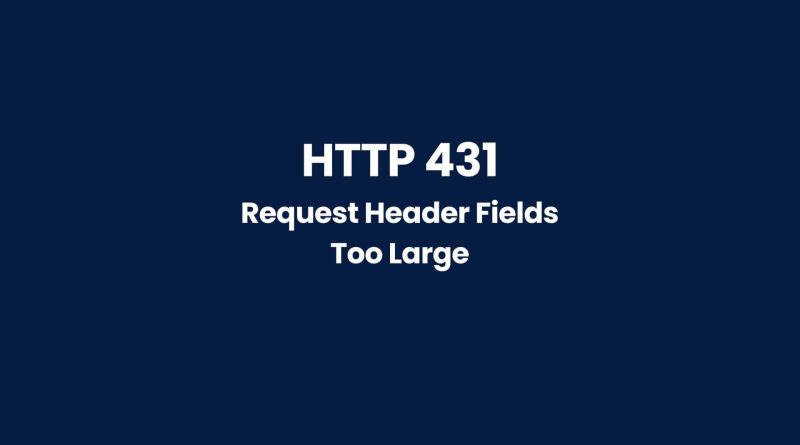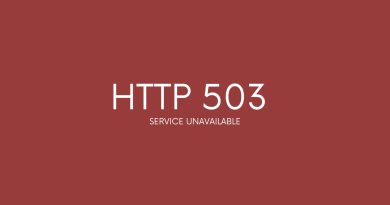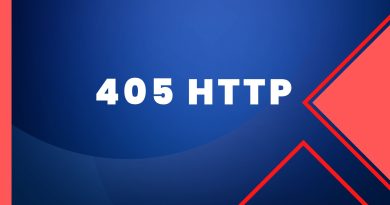HTTP 431 Request Header Too Large: The Ultimate Guide to Fix It
In this article, we examine what exactly an HTTP 431 Request Header Too Large error is, why it occurs, and how you can use the latest technological advancements to solve it. We also look at some of the advantages of using these new techniques over outdated methods – so read on to find out more about this exciting development!
What Is HTTP 431 Status Code?
The HTTP 431 Request Header Fields Too Large response status code is an error code used in the Hypertext Transfer Protocol (HTTP) protocol. This response status code indicates that a server is rejecting a request due to its header fields being too large. It can be caused by proxy servers or other intermediaries, and users may need to take certain troubleshooting steps if it occurs.
This specific error has become more common with the increasing use of web browsers and applications as they tend to include more data within requests than earlier versions did. The combination of this larger data payload along with proxies caching information can lead to an increase in size for some request headers, triggering the 431 response error code.
Cause Of HTTP 431 Error
Some of the common causes of the 431 error include:
- Large request headers: When the client sends a request with header fields that exceed the server’s maximum header size limit, the server rejects the request with the 431 error.
- Security measures: Some security measures, such as firewalls or proxies, may impose limits on the size of HTTP requests, which can cause the 431 error.
- Network issues: Poor network connectivity, low bandwidth, or slow internet speeds can also cause the 431 error.
- Server configuration: If the web server is not configured properly to handle large header fields, it may reject the request with the 431 error.
- Faulty or outdated software: Faulty or outdated software on the client or server-side can also cause the 431 error.
- Malware or viruses: Malware or viruses on the client’s computer can cause requests to be sent with large header fields, which can result in the 431 error.
- Browser extensions: Some browser extensions may modify the request headers and cause them to exceed the server’s maximum header size limit, leading to the 431 error.
- Invalid characters: If the request headers contain invalid or unsupported characters, the server may reject the request with the 431 error.
Server Side Or Client Side Issue?
The HTTP 431 error is typically a server-side issue, although it can also be caused by the client. The error occurs when the server refuses to process the request due to the request header fields being too large. This indicates that the server is not able to handle the request because of its size.
However, the client can also cause the 431 error if it sends a request with header fields that exceed the server’s maximum header size limit. In such cases, the server rejects the request, and the error is returned to the client.
How To Fix HTTP 431 Error Code
Clear browser Cookies And Cache Data To Fix 431 Error
If you clear browsing data such as cookies and cache data can help fix the HTTP 431 error in some cases. Cookies and cache data are stored on the client side and can cause issues with the request headers. Here’s how clearing cookies and cache data can fix the 431 error:
- Clear cookies: Cookies are small files that are stored on the client side and can contain information such as login details or browsing history. If the cookies become corrupted or contain outdated information, they can cause issues with the request headers. Clearing the cookies can help resolve these issues.
- Clear cache data: Cache data is stored on the client-side to speed up the loading time of web pages. If the cache data becomes corrupted or outdated, it can cause issues with the request headers. Clearing the cache data can help resolve these issues.
Clearing cookies and cache data can be done through the browser settings. The exact steps may vary depending on the browser, but here are some general instructions:
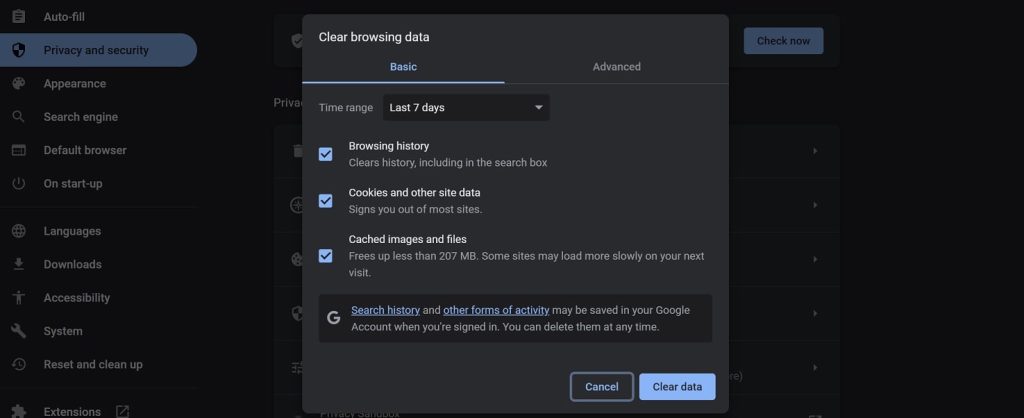
- Open the browser settings.
- Find the site data section for clearing browsing data.
- Select the option to clear cookies and cache or site data.
- Choose the time range for which you want to clear the data.
- Click on the clear data button.
This lets users attempt an easier fix before resorting to other more complex methods. After clearing the cookies and browser cache data, try reaccessing the website and check if the HTTP 431 error is resolved.
Try Incognito Mode On Chrome
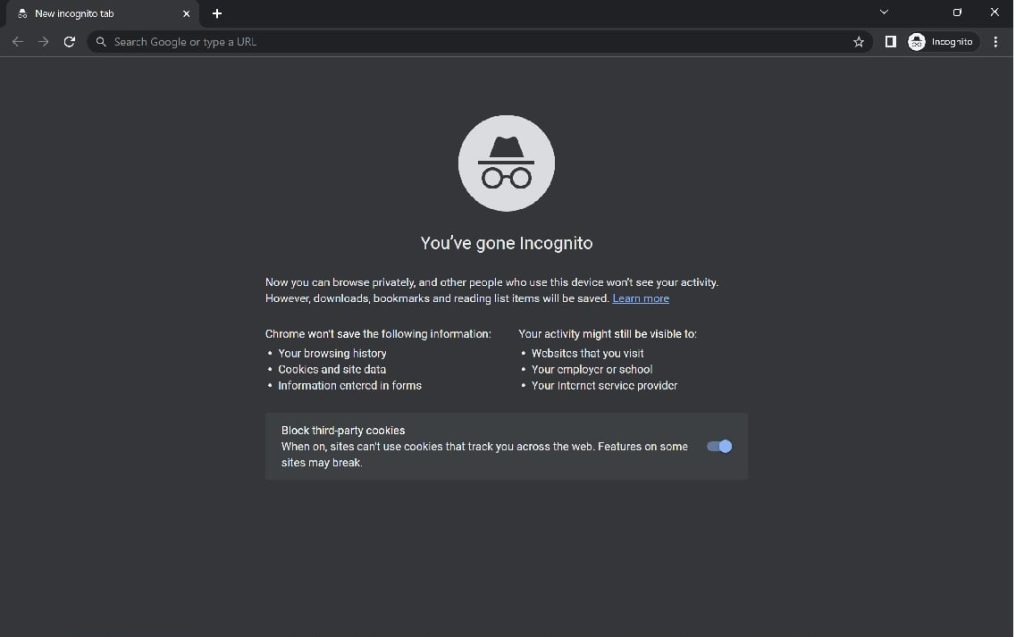
Trying incognito mode on Google Chrome can help fix the HTTP 431 error in some cases. Incognito mode is a feature in Google Chrome that allows you to browse the web privately, without storing any browsing history, cookies, or cache data. Here’s how using incognito mode can fix the http error 431:
- Clear cookies and cache data: Incognito mode automatically clears all cookies, cache data, and other site data when you close the browser. If the cookies and cache data are causing issues with the request headers, using incognito mode can help resolve these issues.
- Disable browser extensions: Browser extensions can modify the request headers and cause them to exceed the server’s maximum header size limit, resulting in the 431 error. Incognito mode disables all browser extensions by default, so if the error is caused by a problematic extension, using incognito mode can help fix the issue.
To use incognito mode in Google Chrome, follow these steps:
- Open Google Chrome.
- Click on the three dots icon in the top right corner of the browser.
- Select “New incognito window” from the drop-down menu.
- A new window will open in incognito mode. You can now try accessing the website again and check if the HTTP 431 error is resolved.
Remove Any Problematic Extensions
Removing any problematic extensions can help fix the HTTP 431 error in some cases. Browser extensions can modify the request headers and cause them to exceed the server’s maximum header size limit, resulting in the 431 error. Here’s how removing problematic extensions can fix the 431 error:
- Identify problematic extensions: If you suspect that an extension is causing the 431 error, you can try disabling all extensions and see if the error persists. If the error goes away after disabling all extensions, you can enable the extensions one by one and test the website to identify the problematic one.
- Remove problematic extensions: Once you have identified the problematic extension, you can remove it from the browser. To remove an extension, follow these steps:
- a. Open Google Chrome.
- b. Click on the three dots icon in the top right corner of the browser.
- c. Select “More tools” from the drop-down menu.
- d. Click on “Extensions”.
- e. Find the problematic extension and click on the remove button.
- f. Confirm the removal of the extension.
- Check if the error is resolved: After removing the problematic extension, try accessing the website again and check if the HTTP 431 error is resolved.
Flush The Dns Cache
Flushing the DNS cache can help fix the HTTP 431 error in some cases. DNS (Domain Name System) cache is a temporary database stored on your computer that contains the IP addresses of websites you’ve recently visited. Flushing the DNS cache clears out this database, which can help resolve issues with accessing websites.

Here’s how flushing the DNS cache can fix the 431 error:
- Open the Command Prompt: To flush the DNS cache, you need to open the Command Prompt. To do this, follow these steps:
- a. Click on the Start menu and type “cmd” in the search bar.
- b. Right-click on “Command Prompt” and select “Run as administrator”.
- Flush the DNS cache: Once the Command Prompt is open, type the following command and press Enter:
ipconfig /flushdnsThis command will flush the DNS cache on your computer. - Restart your computer: After flushing the DNS cache, it’s a good idea to restart your computer to ensure that all changes are applied.
- Check if the error is resolved: After restarting your computer, try accessing the website again and check if the HTTP 431 error is resolved.
Turn Off Any Proxy Server Connections
Turning off any proxy server connections can help fix the HTTP 431 error in some cases. A proxy server acts as an intermediary between your computer and the website you’re trying to access. If the proxy server is configured improperly or is causing issues with the request headers, it can result in the 431 error. Here’s how turning off proxy server connections can fix the 431 error:
- Open the Windows settings: To turn off proxy server connections, you need to access the Windows settings. To do this, follow these steps:
- a. Click on the Start menu and open control panel.
- b. Click on “Network & Internet”.
- Check the proxy server settings: Once you’re in the Network & Internet settings, click on “Proxy” from the left-hand menu. Check if any proxy server settings are enabled. If the “Use a proxy server” option is turned on, it means that a proxy server is being used.
- Turn off the proxy server: To turn off the proxy server, toggle the “Use a proxy server” option to the off position. This will disable the proxy server connection.
- Check if the error is resolved: After turning off the proxy server, try accessing the website again and check if the HTTP 431 error is resolved.
Shorten Or Remove The Url Parameters
Shortening or removing the URL parameters can help fix the HTTP 431 error in some cases. URL parameters are values passed in the URL that can be used by the server to retrieve specific data or perform certain actions. These parameters can increase the size of the request headers, causing the 431 error. Here’s how shortening or removing the URL parameters can fix the 431 error:
- Identify the URL query parameters: To identify the URL parameters, look for question marks (?) in the URL. Anything after the question mark is a URL parameter. For example, in the URL “http://www.example.com/search?q=example”, the parameter is “q=example”.
- Shorten or remove the parameters: Once you have identified the parameters, you can try shortening them or removing them altogether. This can be done by manually editing the URL or by using a URL shortener service.
- Check if the error is resolved: After shortening or removing the URL parameters, try accessing the website again and check if the HTTP 431 error is resolved.
Increase the maximum header size limit
To fix this error, you can try increasing the maximum header size limit on the server. This can be done by modifying the server configuration or settings. The exact steps will depend on the server software being used. Consult the server documentation or seek assistance from the server administrator to make these changes.
Reduce header size
If none of the above worked, reducing the size of request header fields might fix the HTTP 431 error. Here are some instructions on how to reduce the size of header fields:
- Remove unnecessary header fields: Review the request headers and remove any unnecessary header fields. This can help reduce the size of the request headers.
- Compress header fields: Use a compression algorithm such as gzip or deflate to compress the header fields. This can significantly reduce the size of the headers without losing any information.
- Use shorter header field names: Use shorter names for the header fields to reduce their size. For example, instead of using “Accept-Encoding”, use “AE”.
- Combine header fields: Combine multiple header fields into a single field. For example, instead of sending multiple “Cookie” header fields, send a single “Cookie” field with all the necessary information.
- Avoid repeating header fields: Avoid sending the same header fields multiple times. For example, instead of sending multiple “User-Agent” header fields, send a single one.
- Use HTTP/2: HTTP/2 uses a binary format for the header fields, which is more efficient than the text format used in HTTP/1.1. Using HTTP/2 can help reduce the size of the request headers.
- Use POST instead of GET: If possible, use POST instead of GET for sending data in the request. POST requests have a separate body for data, which can help reduce the size of the headers.
Similar Http Status Codes To 431
The 431 HTTP error code indicates a request header is too large. It can be an issue for users, as it restricts their access to content. Fortunately, it’s not the only status code with similar implications.
Similar codes include ‘413 Request Entity Too Large’ and ‘414 URI Too Long’, both of which signify that incoming requests are oversized from a server’s perspective. As such, they require some adjustments by the user in order to gain access again. This could mean shortening or removing URL parameters, among other measures.
All HTTP status codes by categories
Informational responses
(100 – 199)