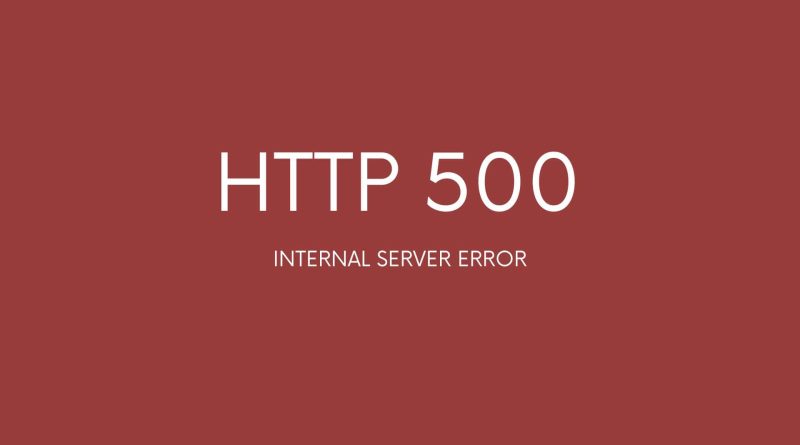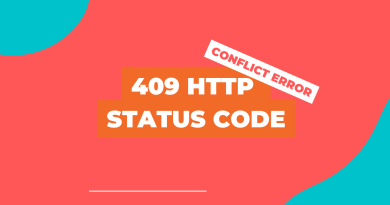HTTP 500 Internal Server Error: Ultimate Guide To Fix It
Have you ever been frustrated when trying to access a website, only to be met with an error message that reads “HTTP 500 Internal Server Error”? It’s an infuriating experience and one which has become increasingly common in our digital age. But what does the error mean, and most importantly, how can it be fixed? This article provides an ultimate guide to understanding and resolving this issue.
The HTTP 500 Internal Server Error is essentially a generic catch-all response error code for web server problems; there could be any number of issues causing the problem, from coding errors to misconfigured server settings. As anyone who has encountered this frustrating problem will know, troubleshooting the root cause can often take hours or even days – but all hope is not lost!
What Is The Http 500 Internal Server Error?
The HTTP 500 Internal Server Error is an HTTP status code indicating a global rule execution error. This generic HTTP error message indicates that something has gone wrong with the server attempting to fulfill a request from a web browser.
It can be caused by several different issues, such as inbound rule execution error or outbound rule execution error, and any accompanying error message or code will provide more information about what specifically went wrong on the server side.
The exact cause of this error remains unknown until further investigation and troubleshooting is done. Generally speaking, it’s likely due to some issue within the configuration settings of the website itself or a problem related to permissions on files and folders used in script executions.
Variations of http 500 internal server error
Some of the common variations of the HTTP 500 error include:
- Outbound Rule Execution Error: This error can occur when the server is unable to complete a request due to an error in the application code or a configuration issue.
- Inbound Rule Execution Error: This error occurs when the server is unable to process incoming requests properly.
- Rewrite Error Occurred: This error can occur when the server is unable to rewrite the URL properly, which can cause the server to send an incorrect response back to the client.
- Output User Cache: This error can occur when the server is unable to process the output user cache properly, which stores information about previously processed requests.
- Application Pool Stopped: This error occurs when the application pool responsible for handling the request has stopped or crashed.
- Database Connection Error: This error can occur when the server is unable to connect to the database, which is required to process the request.
- Server Timeout Error: This error occurs when the server takes too long to respond to the request, and the client times out.
- Server Overload: This error can occur when the server is overloaded with requests and cannot handle the incoming traffic.
- Corrupted Files: This error can occur when the server files become corrupted or damaged, which can prevent it from processing requests.
Causes Of Http 500 Internal Server Error
In this section, we will discuss the most common causes of this error, including server configuration errors, coding errors, database errors, insufficient resources, permissions errors, and security software.
1. Server Configuration Error: This occurs when the server is misconfigured for the requested resource. The server may be missing certain modules or settings that are necessary to process the request.
2. Coding Error: This occurs when code running on the server encounters an unexpected condition that prevents it from fulfilling the request. This could be a logic error in the code, or an incompatibility between the code and the server environment.
3. Database Error: This occurs when the database is not properly configured or is being accessed incorrectly. This could be caused by an incorrect query, a missing or corrupt table, or an incorrectly configured database connection.
4. Insufficient Resources: This occurs when the server does not have enough resources (memory, CPU, etc.) to process the request. This could be caused by an increase in traffic or an inefficient request that requires more resources than usual.
5. Permissions Error: This occurs when the server cannot access the requested resource due to incorrect permissions settings. This could be caused by a misconfigured file or folder permissions, or an incorrect .htaccess file.
6. Security Software: This occurs when the server is being blocked by security software such as a firewall or anti-virus. This could be caused by an incorrect setting, a malicious attack, or an incompatible version of the software.
How to fix HTTP 500 internal server error
Clear Your Browser Cache And Cookies
Clearing your browser cache and cookies is one of the best ways to fix an http 500 internal server error. This process can help you identify any issues with your web page, as well as its associated HTTP header and status codes.
The primary goal when clearing your browser’s cache and history is to restore it back to its default settings. Doing so will also allow you to access the website’s actual status page, which can provide more information about why an internal error occurred in the first place.
Try Reloading The Page
The http 500 internal server error can be solved by reloading the page, as this refreshes the connection and may solve any fault in communication between the two.
Reset File And Folder Permissions
The .htaccess file could be causing an internal server error due to a rewrite error, so resetting this file’s permission levels can help fix the issue. To do this, access your website’s server via File Manager or FTP. Then navigate to the root directory where you will find the .htaccess file. Change its permission level to 644 which allows control over output as well as user cache management.
The same process of changing permissions applies to folders too; change them from 755 (the default) to 777. This enables owners of websites full control over their own files when they need it, without having to rely on outside help such as web hosting services or IT specialists.
Additionally, other errors like ‘500 Internal ASP Error’ may require different solutions; for example, deleting unnecessary files or configuring scripts correctly with a file manager tool. Therefore, troubleshooting requires patience and attention to detail in order for problems with servers to be resolved quickly and easily by website owners themselves.
Resetting these types of permissions can often solve 500 internal server errors but if issues persist after taking all necessary steps then further investigation might be needed into what exactly caused the error message in the first place
Check For Errors In Establishing A Database Connection
When establishing a database connection and encountering an HTTP 500 error, there are a few steps you can take to troubleshoot and resolve the issue.
1. Check your database connection settings: Ensure that your database connection settings are correct and that all required parameters are specified. This includes the hostname, port number, username, password, and database name.
2. Check your database server’s performance: Make sure that your database server is running properly and that it has enough resources to handle the connection request.
3. Check your network connection: Make sure that your network connection is stable and that it is not being blocked by a firewall.
4. Check your web server logs: Check your web server’s error logs for any clues that might help you diagnose the issue.
5. Contact your web hosting provider: If you are still unable to resolve the issue, contact your web hosting provider and ask them to help diagnose the issue.
Inspect Or Regenerate A Corrupted Or Broken .Htaccess File
If you are encountering a 500 Internal Server Error on your website, it is likely that your .htaccess file has become corrupted or broken. In order to fix this issue, you will need to inspect or regenerate the .htaccess file.
Inspecting the .htaccess file can be done by logging into your server and opening the file using a text editor. Once you have opened the file, look for any syntax errors or invalid code. It is important to note that even a single syntax error can cause a 500 Internal Server Error. If you find any errors, you will need to correct them or remove the code entirely.
If you are unable to find any errors in the .htaccess file, you may need to regenerate the file. This can be done by removing the .htaccess file from your server and then creating a new one. You can use a tool such as FileZilla to access your server and delete the .htaccess file. Once the file has been deleted, you will need to create a new .htaccess file with the proper configuration.
It is important to note that regenerating the .htaccess file will remove any custom rules and settings that you may have set up. If this is the case, you will need to re-enter these rules after the file has been regenerated.
Once you have inspected or regenerated the .htaccess file, you should be able to fix the 500 Internal Server Error. However, if you are still unable to resolve the issue, it is recommended that you contact your web host for further assistance.
Check The Error Logs Of The Website
Checking the error logs of a website is an important step in fixing http 500 errors. It helps to identify what exactly caused the issue and how it can be resolved. Here are some steps you should take when checking your site’s error logs:
- Check for outbound rule execution occurred – this will help determine if any external requests have been made which may have caused the server to run out of memory or crash due to excessive load.
- Examine the php memory limit – this will allow you to see whether the hosting provider has set a ceiling on how much RAM can be used by your web servers, which could cause errors if exceeded.
- Test your computer or internet connection – make sure that there is no interruption or latency issues with your ISP that might be causing problems with loading pages correctly.
- Troubleshoot operating system-related errors – check with your hosting provider and/or site owner to ensure that all necessary patches and updates have been applied to their systems so as not to cause further issues down the line.
How to fix HTTP 500 internal server error in a WordPress website
Inspect Or Disable Your Plugins And Themes In Your WordPress Website
Inspecting the plugins and themes in a WordPress website is important for fixing HTTP 500 internal server errors. Plugins and themes can cause these issues if they are outdated, incompatible with other plugins or simply just buggy.
To inspect your plugins and themes, you will have to log into the WordPress dashboard of your site. There you can disable any plugins or change their settings if necessary. If this doesn’t fix the problem then try disabling all of them at once and then re-enabling them one by one until the issue resurfaces so you know which plugin is causing it.
You should also make sure each theme is up-to-date, since older versions may contain bugs or vulnerabilities which can interfere with how your site works. The same goes for plugins – always update them when new versions become available as this might help prevent errors such as an ISAPI error from occurring again in the future.
Use A Plugin Like Wp Debugging To Identify The Issue
WP Debugging is an easy way to identify PHP problems in real-time. It helps you detect corrupted databases, which can often be the cause of such issues. Moreover, WP Debugging also gathers information about any code that has been tampered with on the server side.
Using WP Debugging requires some technical knowledge but can prove to be very useful when trying to fix http 500 errors quickly and efficiently. Its ability to track down errors makes debugging simpler and faster than ever before.
WP Debugging provides detailed insights into how your website works under different conditions and gives developers complete control over their environment by providing them with comprehensive data diagnostics capabilities.
Increase The PHP Memory Limit Of The Website
Increasing the PHP Memory Limit of a website is an effective solution for fixing http 500 errors. This involves configuring the computer that hosts your website to increase the amount of memory available for PHP processes, which can help prevent many potential problems with server-side scripts that might be causing errors.
To do this, you need access to the internet connection and php configuration settings on the web server hosting your site. Restarting the web server after making changes may also help ensure that any new configuration settings take effect.
Increasing the memory limit in PHP will not solve all issues but it can often help resolve certain types of internal server error messages due to insufficient resources being allocated by default.
It should however be noted that setting too high a limit could potentially cause other problems or even reduce overall performance, so careful consideration should be given when increasing limits.
In addition, if there are already existing configurations set too low it is worth checking them first before attempting to increase anything as they may already exceed what is required.
Impact Of Http 500 Error On Seo
The HTTP 500 Internal Server Erro can have a major impact on Search Engine Optimization (SEO) efforts, as it affects how search engines view and respond to websites. When this issue arises, it not only disrupts user experience but also causes serious damage in terms of lost rankings and traffic.
When addressing issues such as these, users need to remain vigilant about their website’s performance. Regularly monitoring its health helps them stay ahead of potential SEO issues and make sure they are properly addressed if they arise. Keeping tabs on http status codes like 500 will ensure that any SEO-related damages due to internal server errors are minimized or avoided altogether.
All HTTP status codes by categories
Informational responses
(100 – 199)